FAQs
-
Where Do I Find the Call Number and the Loan Status of an Item?
The call number and loan status of an item are shown at the bottom of the “full title” view. “Note: on loan” indicates that an item is currently borrowed by another person. In this case, you may place an Interlibrary Loans request. The librarians will then either order an additional copy or recall the book for you. If the call number doesn't appear at the bottom of the page, click on the “detail layout” button. The information should then be displayed properly.
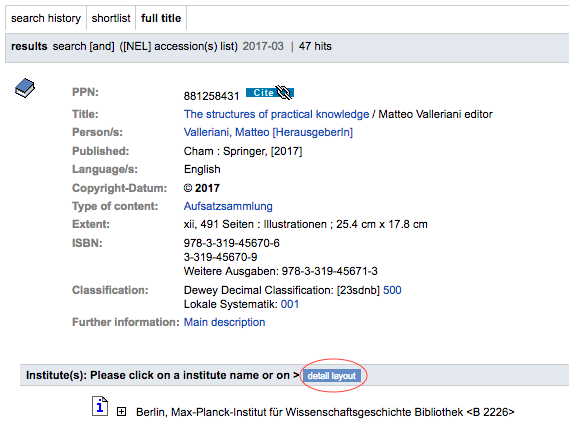
-
How Can I Get the Citation Link of an Item?
The “Cite” icon appears at the top of the “full title” view. Right click the icon, or press the icon and ctrl-key simultaneously. From the drop-down menu, choose “Copy Link Location/Address” to copy the citation link to your computer's clipboard.
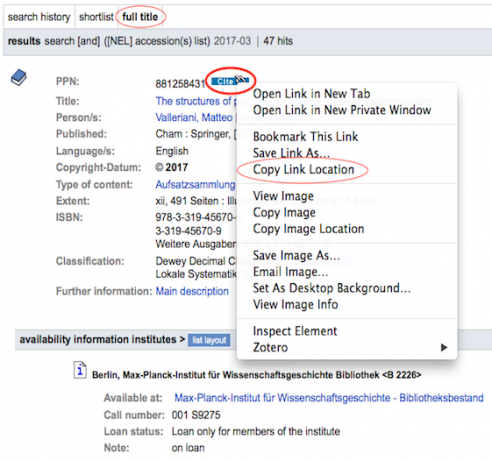
Alternatively, click on the “Cite” icon to open a new tab/window where you can copy the citation link from the address bar of your browser.
Example of a citation link: https://gso.gbv.de/DB=9.702/PPNSET?PPN=881258431. The “PPN” (in this example “881258431”) is the ID of the catalogue entry. -
How Do I Search the Library Catalogue Using Wildcards?
You can use the question mark (?) as a wildcard for any number of characters at the end or in the middle of your search term.
- e.g., “anthropo?” searches for “anthropocene” and “Anthropozän” but also for “anthropologists.”
- e.g., For example: “fa?r” searches for “far,” “fair,” “father,” and “faster.”
Additional details about the wildcards and search operators available in our library catalogue can be downloaded as a PDF. -
How Do I Create a Title List Using the Catalogue's Clipboard (“shelf”)?
Click on the “save/print info” link at the top of the “shortlist" or of the “full title” view.
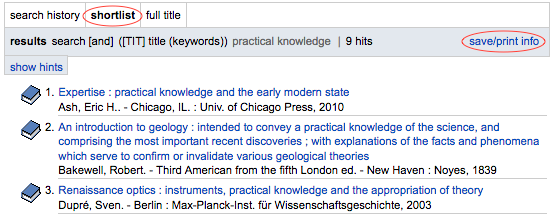
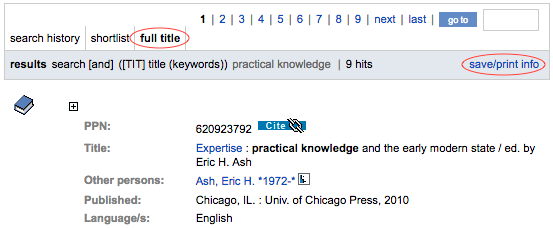
Then specify the range of titles you want to add to your list at the bottom of the following page. Confirm your selection by clicking on the “myshelf” button—“myshelf” is the database clipboard where you can temporarily store your search results.
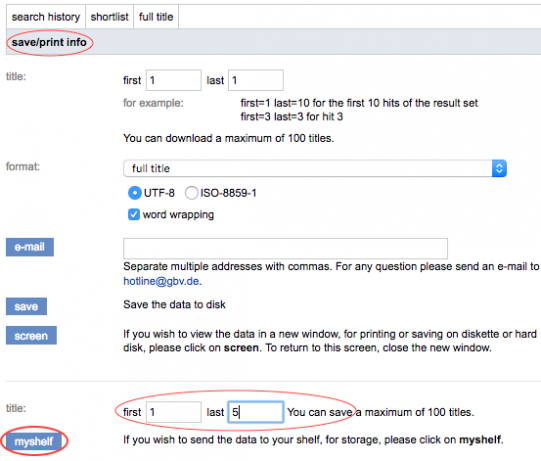
You may run new searches and add other titles to your “shelf” in the same way.
Finally, if you have finished searching, click on the “My shelf” button from the catalogue's top menu to generate a complete list of your title selection.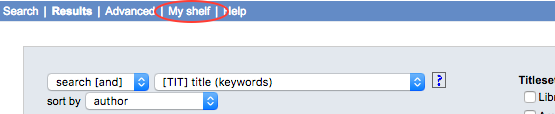
Then click on the “save/print info” link top right of the “short list.”
Finally, specify the number of titles (“title:") and their export “format” (e.g., “short title” or “bibliographic management software: EndNote”) on the following page. The list can be sent by email (“e-mail” button), saved to your disk (“save” button) or viewed in a new window for printing (“screen” button).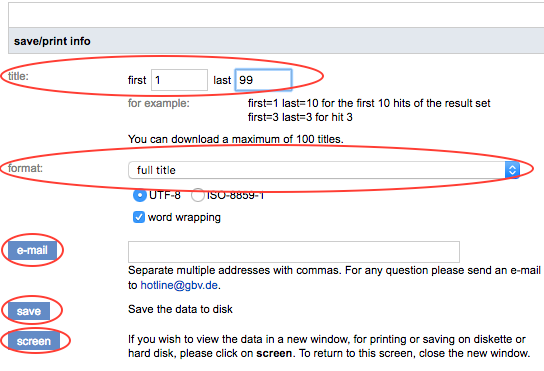
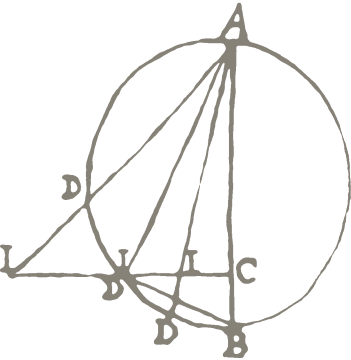
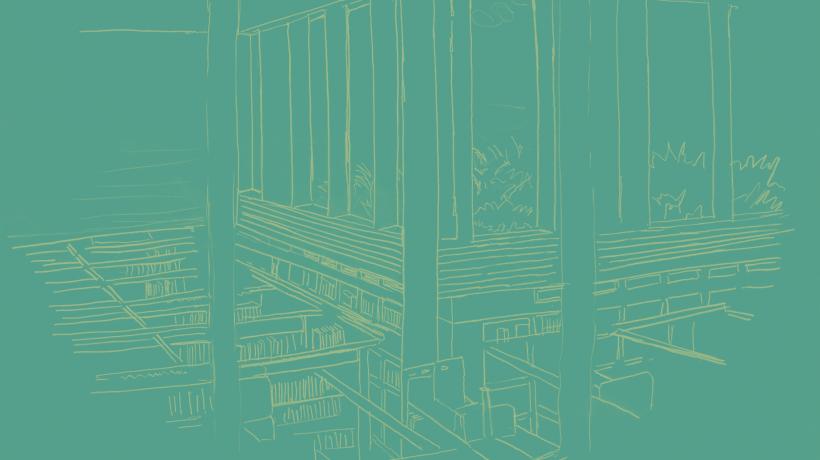 Icon
Icon